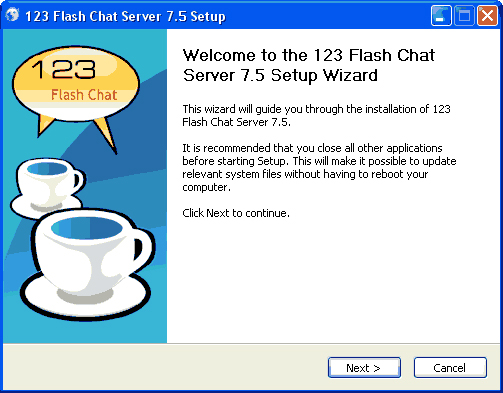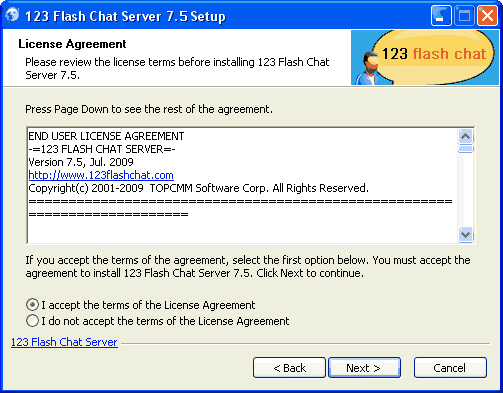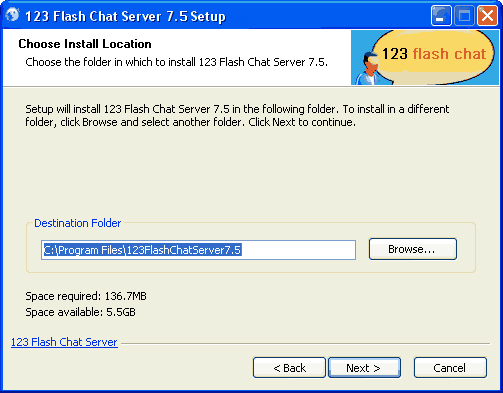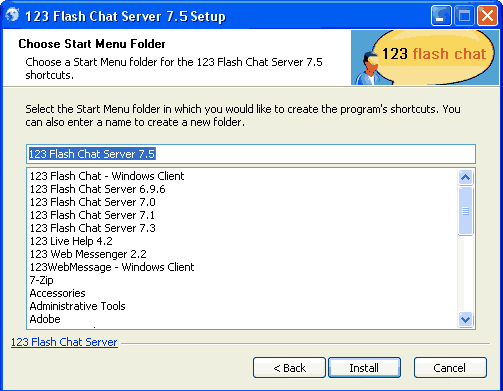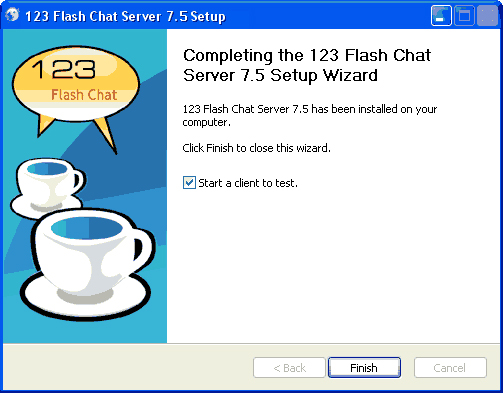|
User Manual
|
||||||
|
For Windows UserTo install 123 Flash Chat Server on Windows 1. Download the latest Windows version of 123 Flash Chat Server Software at: http://www.123flashchat.com/download.html. 2. Double-click 123flashchat.exe: 3. Click Next button:
4. Select I accept the terms in the License Agreement, click Next button ; 5. Enter your destination folder, for example C:\Program Files\123FlashChatServer7.4 and click Next.
6. Click Install and it will take a few seconds to complete the installation.
7. Click Finish to finish the installation. After 123 Flash Chat Server is installed, please wait a few seconds. 123 Flash Chat Server will be automatically started as an Windows NT service. (Usually, you need not to start it by hands).
8. Start 123flashchat manually: 9. Stop 123flashchat manually: 10. Restart 123flashchat manually: After installation, if you may need to store your data (such as your old user information and room information) in MySQL, please click here. Related links:
|
||||||
 |
 |
Copyright @2001-2009 TopCMM Software Corp.