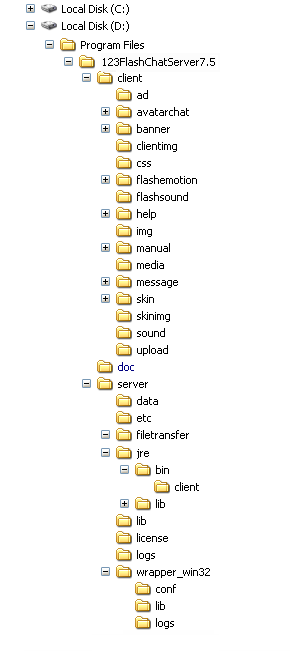|
User Manual
|
||||||
|
Installation and UpgradeTwo main versions for 123 Flash Chat Server Software are available, one is for Windows and the other for Linux. Both include J2SDK5.0.
For operating systems other than Windows or Linux, before installing 123 Flash Chat Server, J2SDK5.0 must be installed(http://java.sun.com). The following folders are contained in 123FlashChat install folder:
Install Instructions(For license-buyer):
3.1 Copy "fcserver.jar" file to: <123flashchat install directory>/server/lib/ 3.2 Copy "license.dat" file which we generated especially for your domain to: <123flashchat install directory>/server/license/ 4.1 Create database. 4.2 Import 123FlashChat table. 4.3 Modify fcserver.xml. 4.3.1 Open this file: <123flashchat installed directory>/server/etc/fcserver.xml. 4.3.2 Find this node: <database-mode>Default</database-mode>, and change "Default" to MySQL. 4.3.3 Find this node: <database-server port="9001" ip="localhost" enable="On"></database-server>, and change enable="On" to enable="Off". 4.4 Configure Mysql.xml Related links:
|
||||||
 |
 |
Home » Installation and Upgrade
Copyright @2001-2009 TopCMM Software Corp.