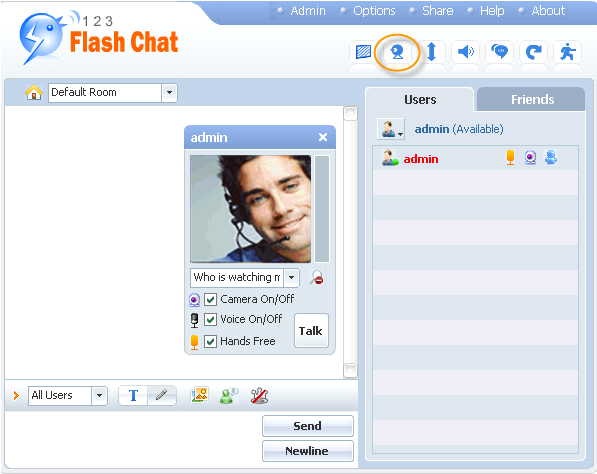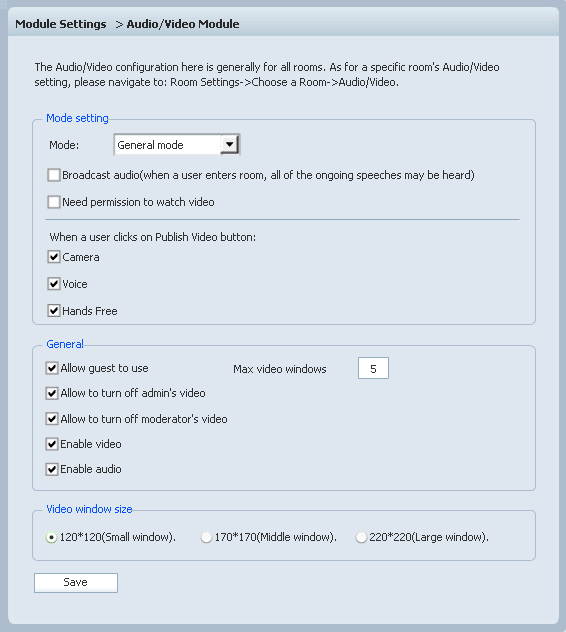|
User Manual
|
||||||
|
Audio/Video ModuleWith audio/video module enabled, you can add webcam and voice chat feature in your chat room. If you need to share your video and audio with other users, you can click on the Publish my video button in the Chat Panel.
If you need to only share your video, you may uncheck the Voice On/Off box, if you only need to share your audio, you may uncheck the Camera On/Off box, if you need to share your audio continuously, please check the Hands Free box, if you only need to speak when you want, you can uncheck the Hands Free box and click on Talk to speak when you need.
Allow guest to use: Max video windows Allow to turn off admin's video Allow to turn off moderator's video Only with this item checked can user use video. Enable audio: Related links:
|
|||||
 |
 |
Copyright @2001-2009 TopCMM Software Corp.