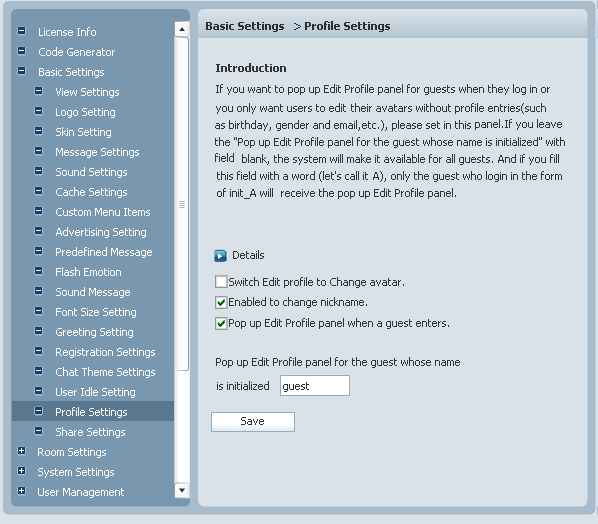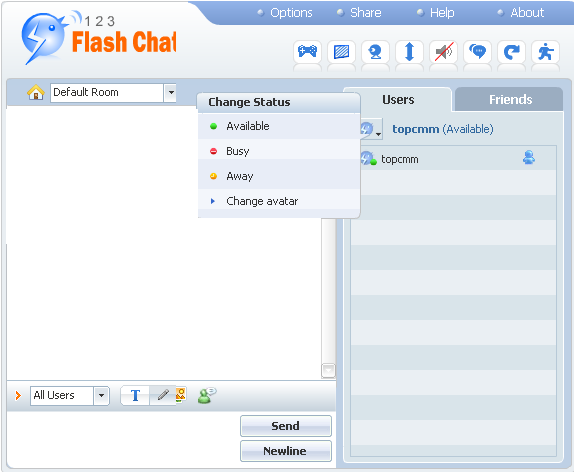|
User Manual
|
||||||
|
Profile SettingsIf you want to let your user change their avatar, edit their profile, modify their names, or you want all the guests to show their “Edit profile panel” when they enter the chat room for the first time, you can set your settings to achieve all these on the current panel.
Related links:
|
|||||
 |
 |
Copyright @2001-2009 TopCMM Software Corp.